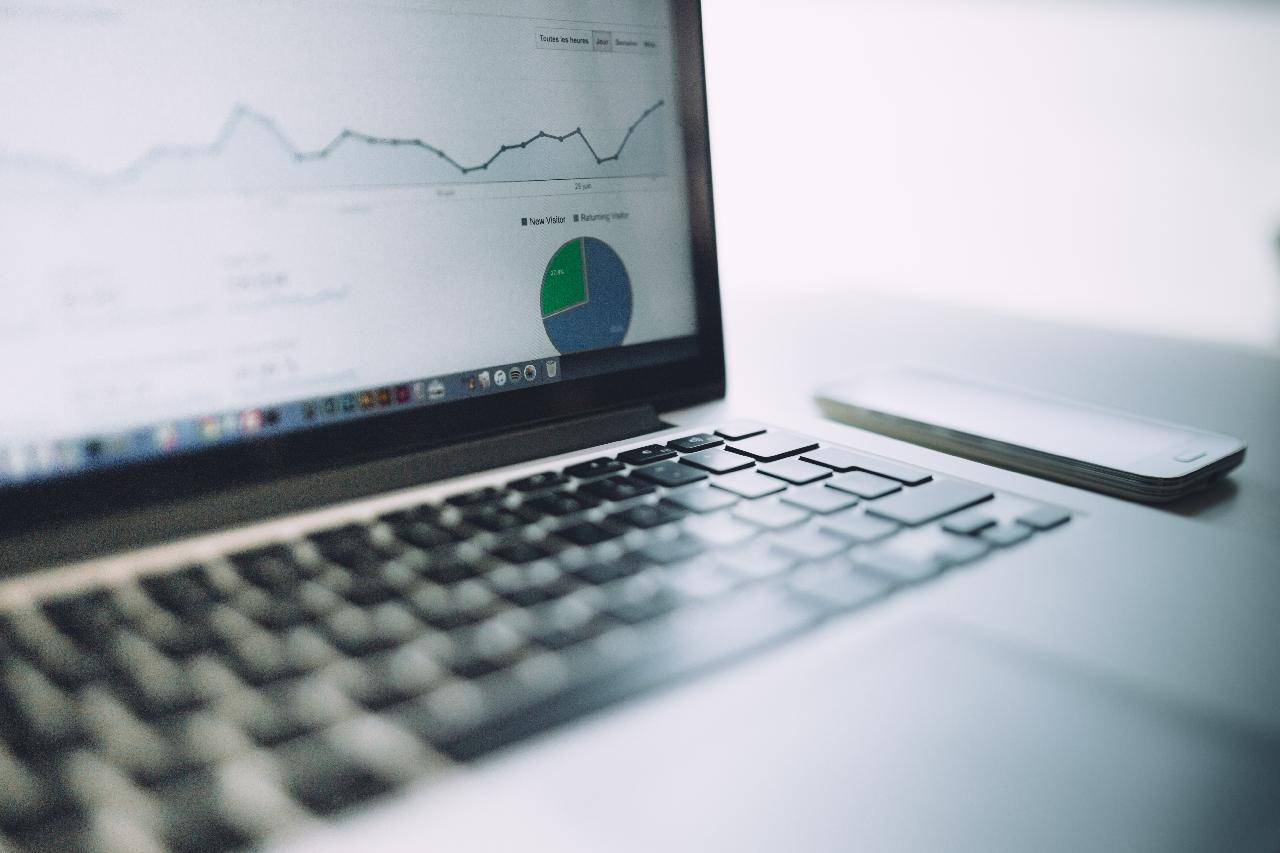If you’re just getting started with your SEO strategy, you might be overwhelmed by the many complicated and pricey tools available to analyze site content, authority, backlinks, and SEO. However, if you want to rank on Google, there is no other alternative. Using Google’s free tools is a fantastic place to begin.
And for those who are already familiar with Webmaster Tools, the service is now known as Search Console (really, I’m still getting used to calling it Google Ads) (yay for SEOs on-the-go!). It has improved reports, new tracking flows, and a fresh design.
How can Google Search Console help your SEO?
Search Console, according to Google, “supports you in monitoring, maintaining, and troubleshooting your site’s visibility in Google search results.” And that is exactly what it can do.
Search Console allows you to monitor your site’s visibility, find and fix issues, see how users interact with your content (behaviour), better understand the competition, track keywords used for ranking on Google SERPs (search engine results pages), check rankings in different languages or regions (geo-targeting), and lastly, submit your sitemap. It’s also Good for and troubleshooting mobile usability and AMP.
To summarize, you don’t need to use the Search Console to appear on the SERP, but it may be useful to control how, and when you want to show up.
How do I set up Search Console?
First things first: you’ll need to set up Search Console in your browser, preferably the most recent version of Chrome, Firefox, Safari, or Edge, and enable cookies and javascript.
If you’re already using Google Analytics, you probably have a google account–but if not, set one up to get into Search Console.
Then, to view some proprietary insights for your website, you’ll need to sign up for Search Console and confirm ownership of your website; similarly, as a verifying a business on Instagram or Twitter to prove you are authorized to act for the business.
There are two different ways to do this now, by property type.
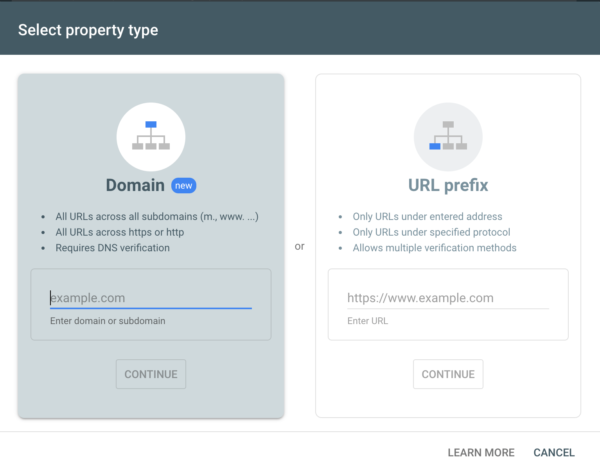
Choose “Domain” if you want to index all of the urls on your domain. If you’re only trying to index a portion of your site If you want to include all the urls across your domain, choose the “Domain” option. If you’re just trying to index part of your website, the URL prefix choice is for you.
This option requires DNS authentication, therefore if you can’t do that, the URL Prefix solution will allow you to confirm via an HTML tag, or file, Google Analytics, or Google Tag Manager.
You can use Search Console to receive alerts when Google discovers something odd, such as a strange markup or a non-indexed page. You won’t find the alerts feature in traditional Google Analytics. Once you get into the dashboard, you won’t see data right away–it could take a few days to get everything up and running (so keep this in mind if you’re working on the clock).
You may also install a Google Search Console plugin in your Chrome browser and make it your primary SEO monitor.
Adding Your Team With Search Console Users
It’s likely that your team will require access to Search Console as well. Google gives you a few alternatives for managing user access: owner, full user, restricted user.
The Search Console account for your website property will automatically be assigned to the person who creates it, and he or she will have complete control over it.
In addition, you can add other full users with view rights and some actionable power, as well as restricted users who have merely viewing access to Search Console.
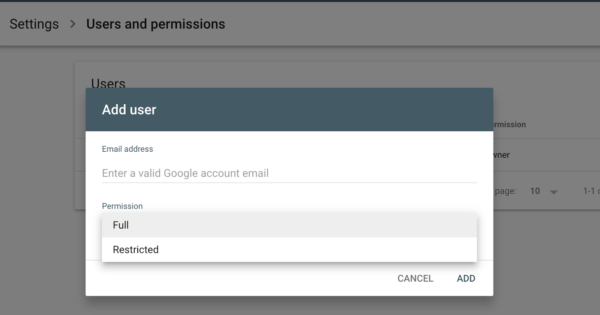
Load Your Sitemap
The sitemap is the file on your website that informs Google which pages should be indexed. If you have a tiny website (less than 100 pages), simply enter the homepage URL for indexing as long as all pages are directly accessible from the homepage. But if you have a large site, a new site, or have a lot of isolated pages, you probably want to upload your sitemap.

How do I get the most out of Search Console?
You’re in luck, because you’ve just started with Search Console and are receiving the newest version. We understand that it may take some getting used to, but trust us, this tool used to be a lot more clunky and difficult to comprehend.That said, each website has different goals when it comes to SEO, so we’re going to break down each tab of the console for you below.
Overview
This is the most helpful portion of the tool for newcomers to Search Console.
Performance
You may customize the Performance report to show data that you choose (just as in Google Analytics). You can group and filter queries, pages, countries, devices, search types, search appearances, and dates using Google Search Console.
This can help you understand where your organic site traffic is coming from, which queries are most likely to show your page, click-through rates from the results page, and more.
In addition to the performance report, you can also track individual keyword rankings via a tab in Google Search Console. This and oh- so much more.
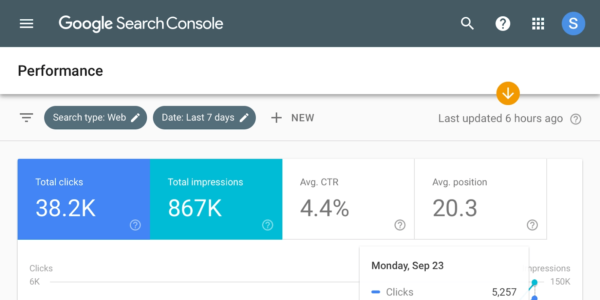
URL Inspection
Pretty simple: input a URL from your website and you’ll be able to access analytics for that page. This was part of the big revamp of Search Console, and is useful when you’re looking to optimize specific pages for the SERP.
Coverage
Search Console keeps track of all the indexed pages of your website and you can view them here.
There is a high-level report that will display all the URLs by index status. Statuses include Error, Warning, Exclusion, and Valid which will be paired with a Reason for that status. While we won’t cover all the reasons here, you can reference this resource from Google on Search Console to learn more.
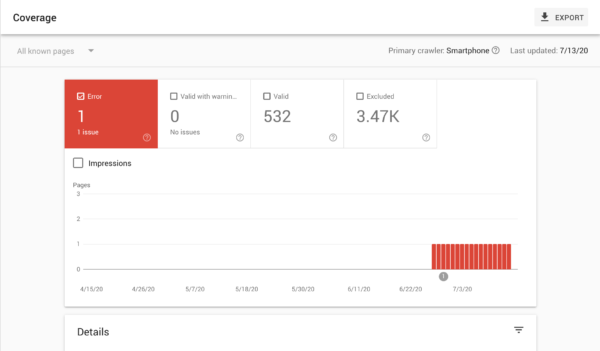
Removals
Google has provided a better method of hiding undesirable search results from the SERPs. In this section of Search Console, you can prevent your web pages from ever appearing in the search results (or, you can prevent them from showing up for specific keywords).
This is helpful if your website contains any adult content.
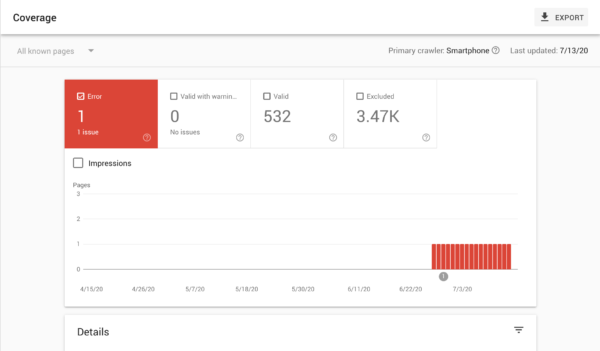
Core Web Vitals
This is a fantastic addition to the Search Console package that allows you to repair negative user experiences as a result of slow load times.
You may examine the Poor, Needs Improvement, and Good ratings in the overview to see how well your site’s pages are performing based on user activity.
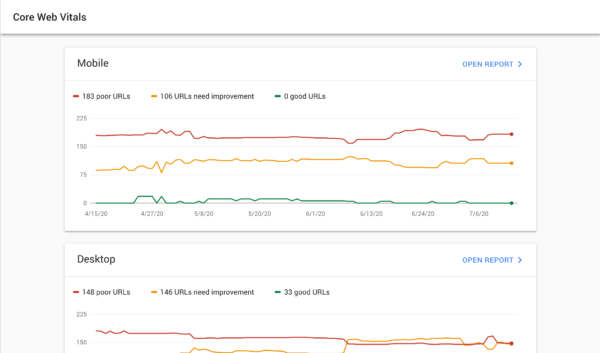
Mobile Usability Report
This area of Search Console is pretty straightforward: it identifies pages on your site that are valid, or mobile-friendly, and ones that render a problem
When you’re trying to repair mobile rendering problems, Google suggests fixing them in the order they appear on the summary report page, which will be sorted from the most to the least severe.
You can “Validate and Update Google” from this point to improve your ranking after you’ve fixed the mistakes.
For more details on errors you may encounter, check out this resource from Google.
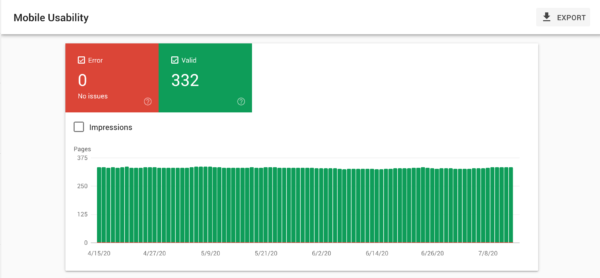
Links
This report will provide you with even more information on your top-linked sites, as well as help fill in the gaps in Google Analytics data.
One of the most useful functions is the “top linked text,” which shows you not just to whom you’re linking, but also what text they hyperlinked to your page. This is a fantastic approach to figure out how content you create is valued by others.
Connecting Search Console to Google Analytics
In order to leverage data from Search Console in Google Analytics, you’ll need to authorize data sharing in your GA settings.
Go to admin, click the property you want to add, go to Search Console setting, select the data you want to view, and hit save!
One final note: Search Console now keeps data for 16 months, so that is the max time span you’ll be able to access through GA. There is an average lag time of 48 hours before data will be shown in GA or Search Console.
Conclusion
If you follow these instructions, you’ll be able to get the most out of this fantastic, free tool.
Take the time to properly set up your Google Search Console and you’ll be rewarded with truckloads of free data, including mobile usability reports, site authority, and more.
You can also connect Search Console to Google Analytics in order to make your data even more valuable!
We understand that attempting to decipher the information might be frightening.
If you’d like some help, you can schedule a free SEO consultation with us. We’d be happy to lend a hand and help identify some quick wins for you!